How to Enhance Your Instagram Stories
Instagram added many new features to enhance people’s stories! Frames is one of the fun new ways you can have your audience engage with your posts similar to polls or Q&A’s. Like a digital polaroid, in order to access the photo in the frame you have to physically shake your phone. Adding frame stickers to your stories can make them more dynamic and visually appealing. Here’s a step-by-step guide on how to use frames in your Instagram stories to enhance their look:
How to Use Frames in Instagram Stories
Using Instagram's Built-in Frames
- Open Instagram
- Launch the Instagram app on your phone.
- Create a New Story
- Tap on your profile picture or the “+” icon at the top of your feed to add a new story.
- Take or Select a Photo/Video
- Take a new photo or video, or choose one from your gallery.
- Apply Built-in Frames
- Swipe left or right on your screen to browse through Instagram’s built-in filters and frames. Some of these filters come with frames that can add a fun border to your story.
Using Third-Party Apps for Frames
- Choose a Frame App
- Download a third-party app that offers frames for photos and videos. Some popular options include Canva, Over, and Unfold.
- Create Your Frame
- Open the chosen app and select a frame template you like. Customize it by adding your photos or videos into the frame.
- Save the Framed Content
- Once you’re happy with your creation, save the framed photo or video to your phone’s gallery.
- Upload to Instagram
- Open Instagram, create a new story, and select the framed content from your gallery.
Adding Frames Manually with Stickers and GIFs
- Open Instagram Stories
- Open the Instagram app and create a new story.
- Take or Select a Photo/Video
- Capture or choose the content you want to frame.
- Add Stickers and GIFs
- Tap on the sticker icon (a smiley face) at the top of the screen.
- Search for "frames" or "borders" in the sticker or GIF search bar. Select a sticker or GIF that can serve as a frame.
- Adjust and place it around your photo or video to create a framed effect.
Tips for Using Frames:
- Consistency: Use similar frames for a series of stories to create a cohesive look.
- Theme Matching: Choose frames that match the theme or mood of your story.
- Branding: If you’re promoting a brand, use frames that align with your brand colors and style.
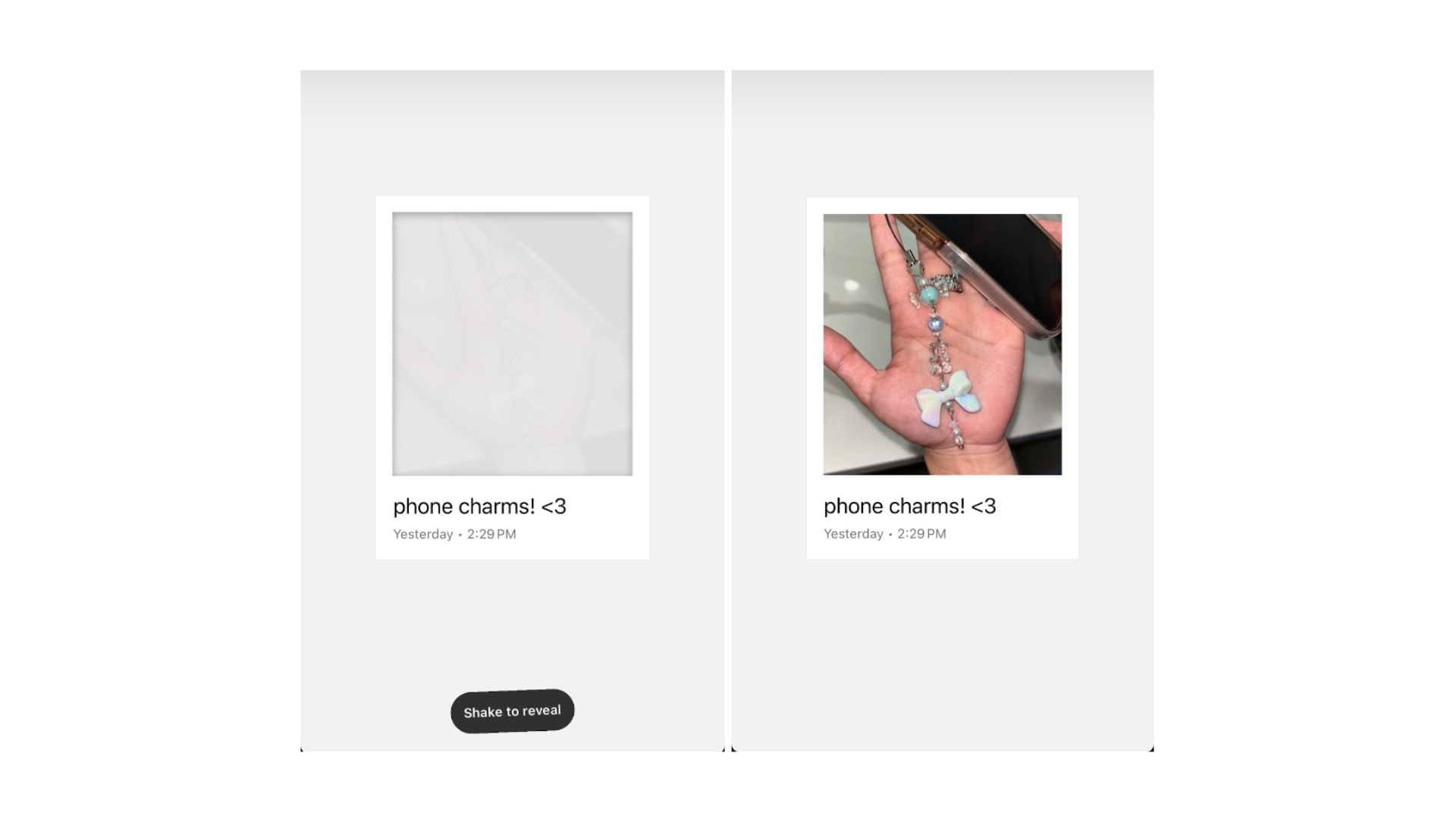
By using frames, you can make your Instagram stories stand out, catch your followers' attention, and convey your message more effectively. Get creative and have fun framing your stories!
Another way you can have your IG stories stand out is by using Doodles. Doodles can be made from the notes app in your phone. To make stories more personal and fun, you can copy the doodles from notes and paste it onto your stories. By utilizing the doodle feature compatible with Instagram, users of the app (content creators and businesses alike) can captivate their audience in a unique way. Compared to adding text and gifs, adding more personal touches like doodles and music can seem more appealing to a broader demographic.
How to Create and Copy Doodles from Notes:
- Open the Notes app on your iPhone.
- Tap on the icon to create a new note.
- Draw Your Doodle
- Tap on the drawing icon (it looks like a squiggle or a pen tip) to open the drawing tools.
- Use your finger or a stylus to create your doodle. You can use different pen types, colors, and tools to make your doodle unique.
- Select Your Doodle
- After finishing your doodle, tap on the drawing to bring up the selection options.
- Tap on “Select All” if you want to copy the entire doodle, or use the lasso tool to select a specific part of the doodle.
- Once selected, tap on "Copy" to copy the doodle to your clipboard.
How to Paste Doodles into Other Apps:
- Open the app where you want to paste your doodle. This could be Messages, Instagram Stories, WhatsApp, or any other app that supports image pasting.
- Paste the Doodle
- In the text or input area, tap and hold until the "Paste" option appears.
- Tap on "Paste" to insert your doodle.
Tips for Using Doodles:
- Personalize Messages: Add a personal touch to your text messages or emails with a quick doodle.
- Social Media Stories: Make your Instagram or Snapchat stories stand out by including unique, hand-drawn elements.
- Creative Projects: Use doodles in digital scrapbooking, journaling apps, or even in presentations for a creative flair.
By incorporating doodles, you can make your digital communications more expressive and enjoyable. Happy doodling!




